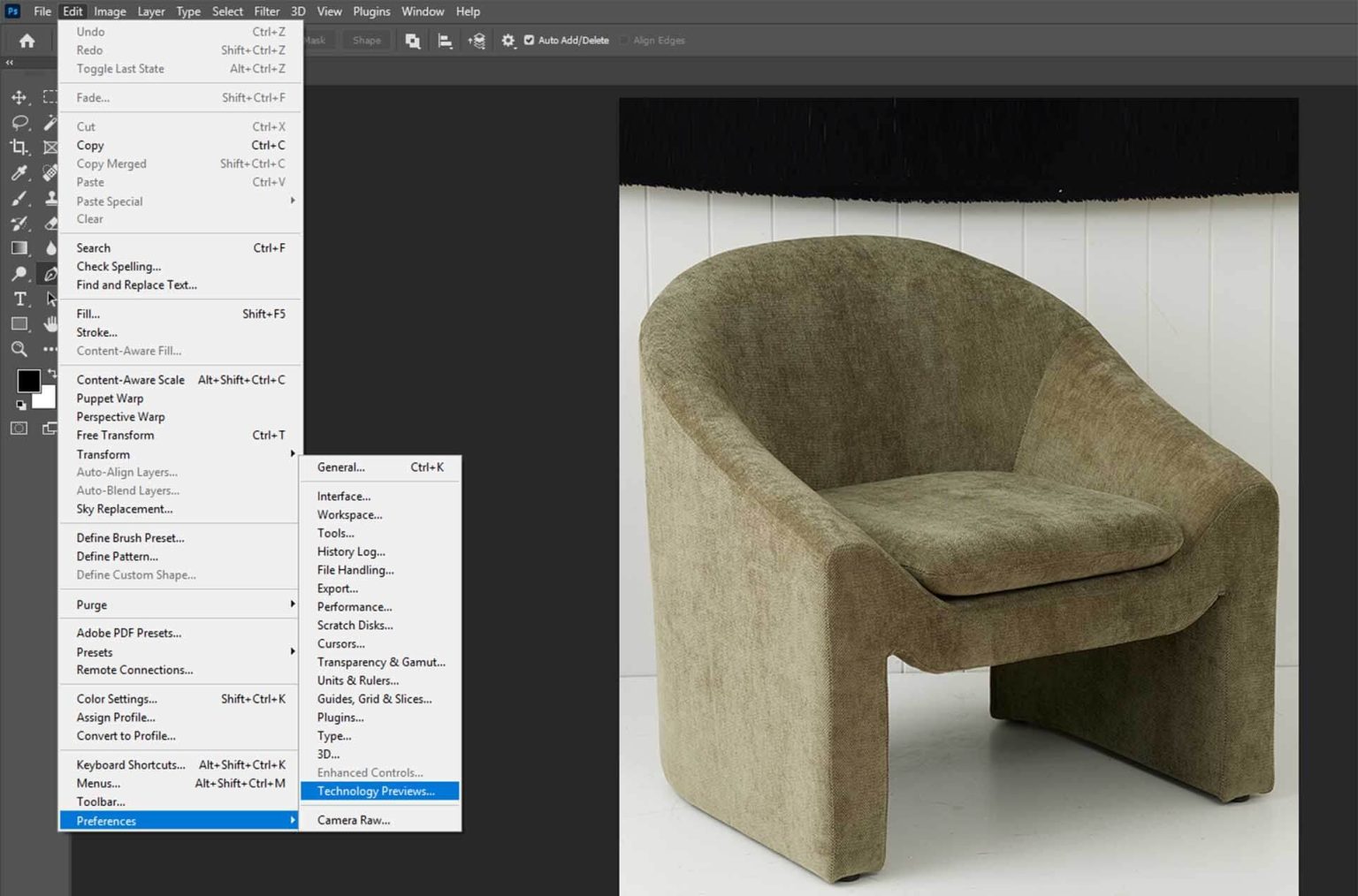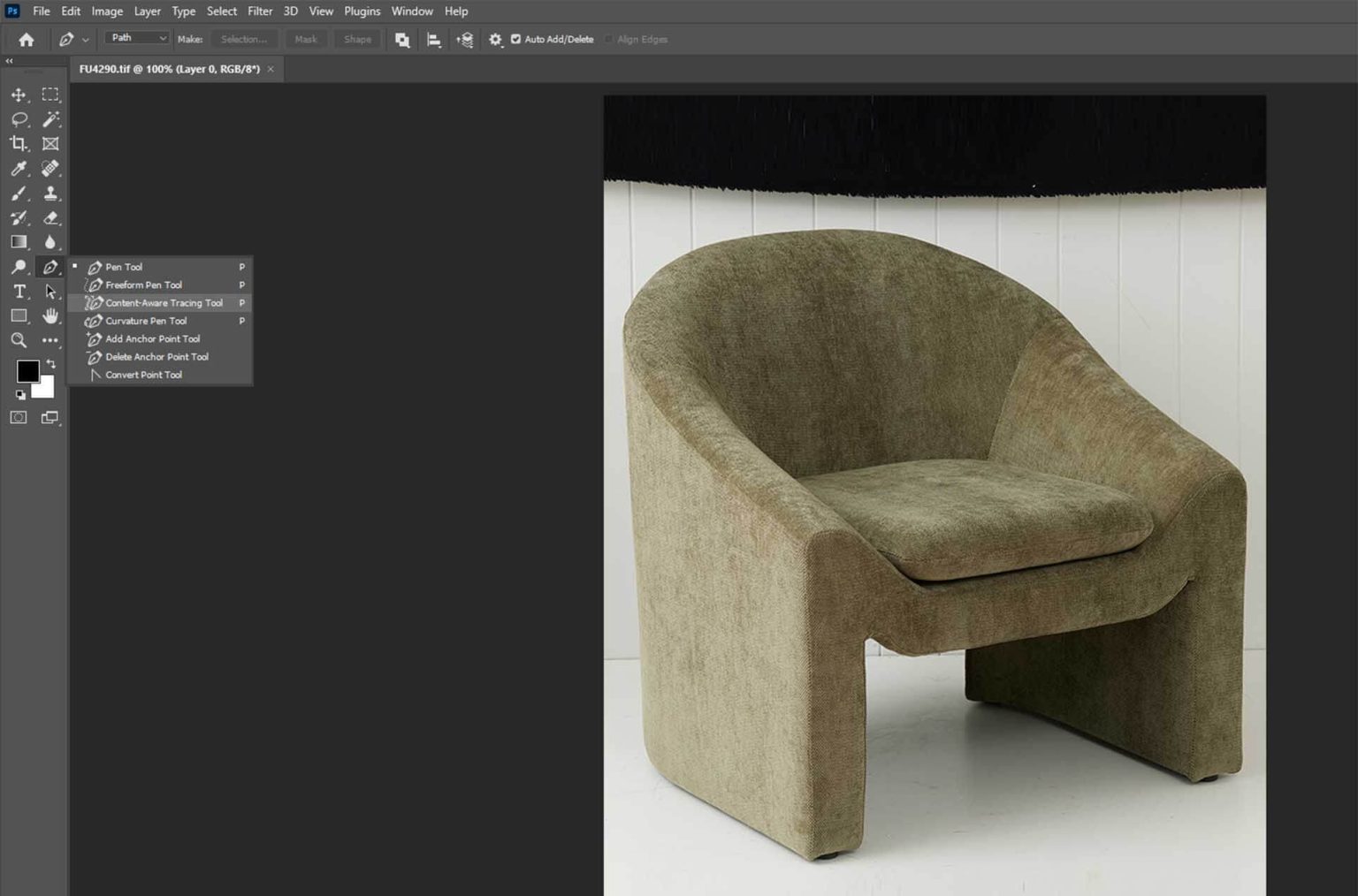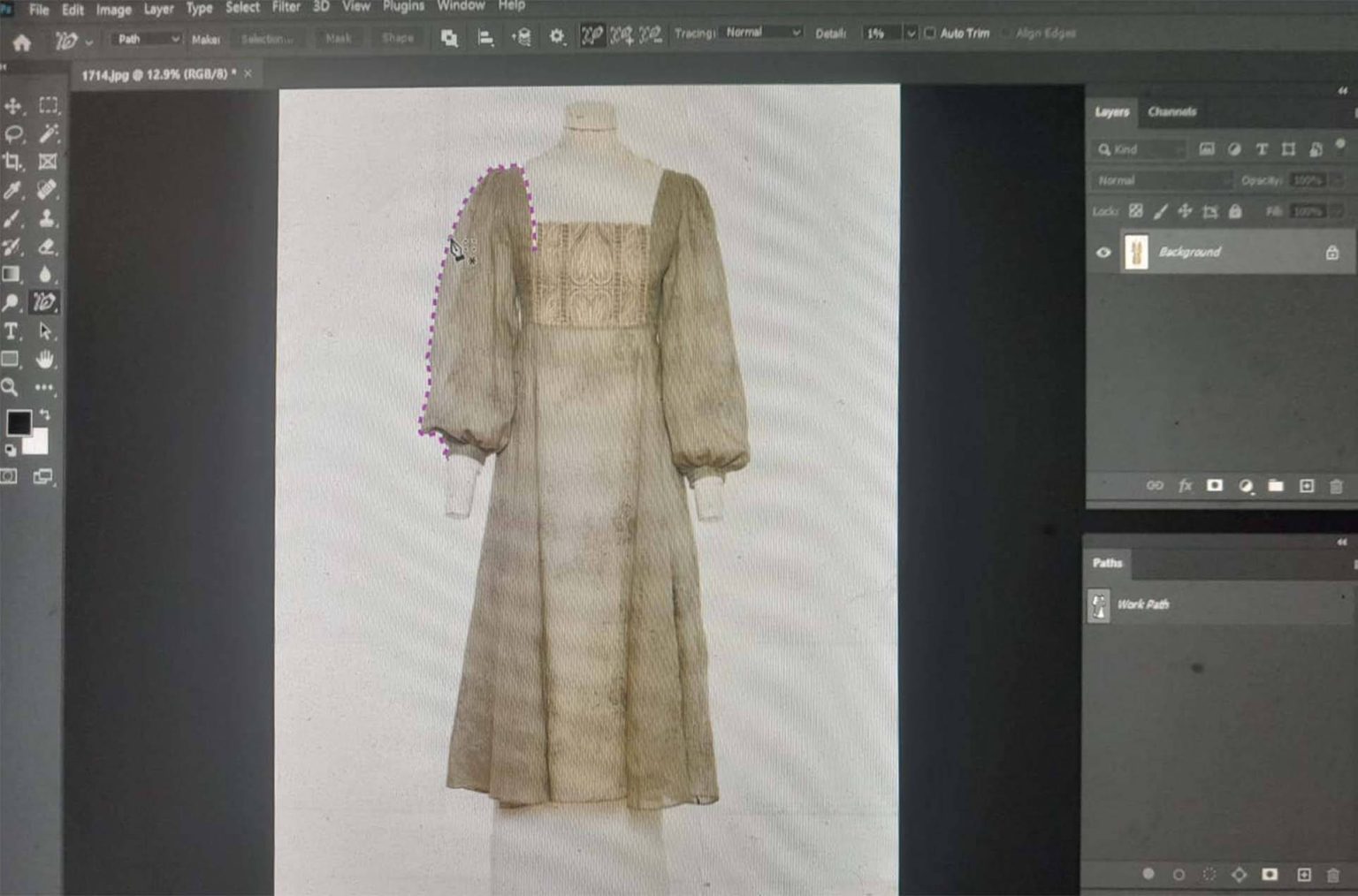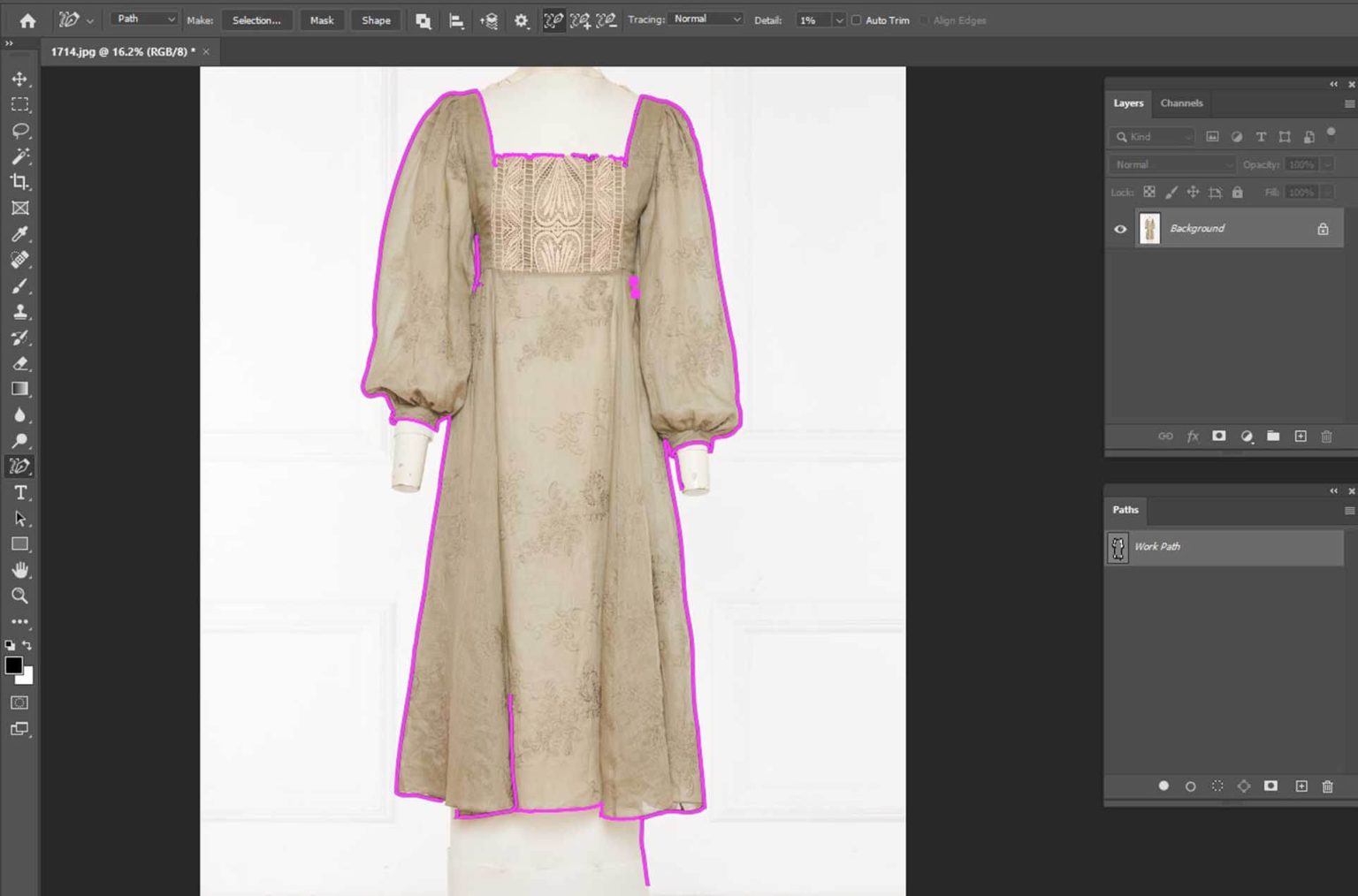How to use the content aware pen tool in photoshop?
What is a Content aware pen tool in Photoshop?
Before answering the question of how to use the Content aware Pen Tool in Photoshop, it is important to first understand what the Content-Aware Pen Tool is.
Understanding Foreground and Background in an Image
Every image consists of two main elements: the foreground and the background. The foreground refers to the part of the image we want to keep, while the background is typically what we aim to remove or replace during editing. The primary goal in many editing tasks is to isolate the foreground and substitute the background with a preferred alternative.

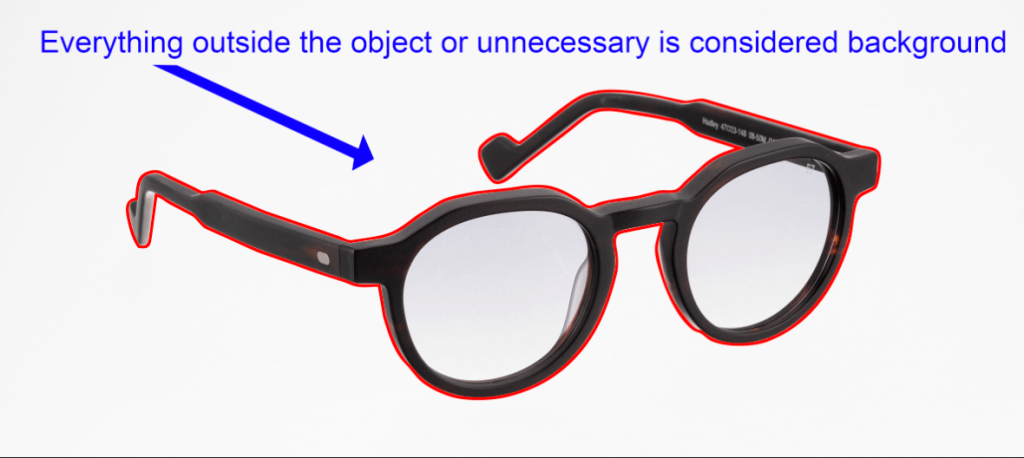
The Role of the Pen Tool and Introducing the Content-Aware Pen Tool

The Pen Tool is fundamental in achieving this separation. It allows designers to draw precise paths around objects in an image, creating what’s known as a clipping path. This path enables the background to be removed and replaced accurately, ensuring the subject remains intact and cleanly cut out.
However, creating a clipping path manually using the Pen Tool can be time-consuming. Depending on the complexity of the image, it can take anywhere from 5 to 60 minutes to complete a single path while maintaining high quality.
If you are wondering, “How to use the content aware pen tool in photoshop?” then you first need to know what the Content-Aware Pen Tool is.
Introducing the Content-Aware Pen Tool
To speed up this process, Photoshop offers a more efficient, semi-automated option: the Content-Aware Pen Tool. This tool leverages Adobe’s intelligent content detection to help trace around objects more quickly and accurately, significantly reducing the time needed for background removal tasks.
Got a question like “How do I use the Pen Tool in Photoshop to delete the background?” Just type it in our search bar—you’ll find the answer right away!
Enabling the Content-Aware Tracing Tool in Adobe Photoshop
Before using the Content-Aware Tracing Tool, ensure that Adobe Photoshop’s default settings are properly configured.
Step 1: Enable the Tool
- Open Adobe Photoshop.
- Click on the Edit menu in the top menu bar.
- Navigate to Preferences and select Performance.
- In the Performance settings, click on Technology Previews from the sidebar.
- In the pop-up window, check the option labeled “Enable Content-Aware Tracing Tool.”
- Click OK to save the changes.
Step 2: Restart Photoshop
- Close Photoshop completely and then reopen it to apply the new settings.
Step 3: Access the Tool
- Right-click on the Pen Tool in the toolbar.
- From the expanded list, select Content-Aware Tracing Tool.
The tool is now ready to use for your next task.
Creating a Clipping Path Using the Content-Aware Pen Tool in Photoshop
- Open and Prepare the Image
Open the image in Adobe Photoshop, then zoom in as needed to clearly view the edges between the foreground and background. - Begin the Path Creation
Start working from any edge of the image. With the Content-Aware Pen Tool selected, move your mouse cursor between the background and the foreground. When the tool detects the edge, an automatic path indicator will appear. - Create the Path
Once the indicator appears in the correct position, left-click to place a point. A clipping path will automatically be generated in the targeted area.
Continue this process around the entire subject. Any internal areas (such as holes or transparent parts) should also be traced using the same method.
4. Review and Refine the Path
After completing the initial path, carefully review the entire clipping path. Make any necessary adjustments to ensure precision and accuracy.
5. Finalize the Clipping Path
Once all corrections are made, the clipping path is complete. It is now ready for use in background removal or further editing.
Note: This method typically reduces the time required for creating a clipping path by approximately 50% compared to using the traditional Pen Tool manually.
Still, if you have a question about “How to use the Content Aware Pen Tool in Photoshop,” you can find more articles for a clearer idea of the answer. So, search your desired question in our search bar.